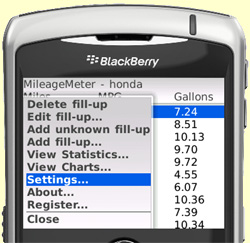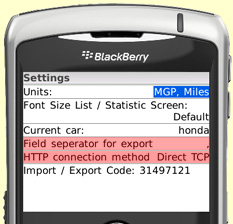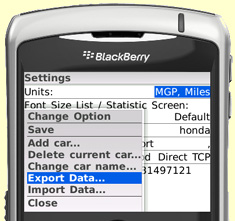| Overview |
| Screenshots |
| FAQ |
| Download |
| Purchase |
| Export Data from BB to PC |
| Import data from PC to BB |
| Import/Export file format |
| Version/History |
|
To export your fill-up data from your Blackberry
and open it in a Spreadsheet on your PC follow these steps:
|
(c)
thinkOmatics 2008-09
Contact
us at support@thinkomatics.de