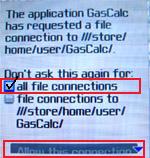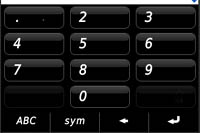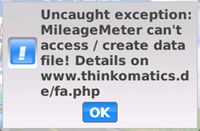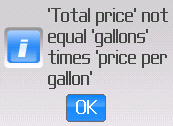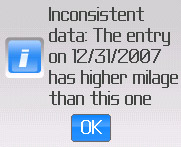|
|
|
 When
starting MileageMeter for the first time my Blackberry® asks me whether I want to allow
Mileage Meter to access the file system. What should I do? When
starting MileageMeter for the first time my Blackberry® asks me whether I want to allow
Mileage Meter to access the file system. What should I do?
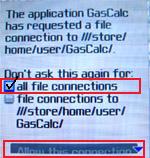
|
 Mileage
Meter
needs to write the data of your fill-ups to a file in the Blackberry® file
system. The Blackberry® Operating
System has some security measures to prevent unauthorized access to the
file system. In order to have Mileage Meter work without problems
please put
a check mark in front of the entry "all file connections" and then
select the button "Allow this connection". Mileage
Meter
needs to write the data of your fill-ups to a file in the Blackberry® file
system. The Blackberry® Operating
System has some security measures to prevent unauthorized access to the
file system. In order to have Mileage Meter work without problems
please put
a check mark in front of the entry "all file connections" and then
select the button "Allow this connection". |
 I
am using MileageMeter on my Blackberry Storm and in portrait mode '1'
is missing on the keyboard. Instead, I see '.'? I
am using MileageMeter on my Blackberry Storm and in portrait mode '1'
is missing on the keyboard. Instead, I see '.'?
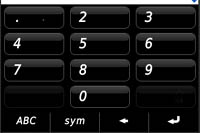
|
 This
problem is related to a bug in the Blackberry Operating System
and RIM confirmed that they will fix it in one of the next
releases. Until then you can work around it by pressing two times '.',
which MileageMeter will replace by "1". This
problem is related to a bug in the Blackberry Operating System
and RIM confirmed that they will fix it in one of the next
releases. Until then you can work around it by pressing two times '.',
which MileageMeter will replace by "1". |
 When
I am starting MileageMeter the system shows an exception
screen. What should I do? When
I am starting MileageMeter the system shows an exception
screen. What should I do?
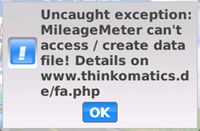
|
 MileageMeter shows this exception screen, because
it is not able to
access/save data to the file system of your BlackBerry. The most likely
reason for this error message is, that you did not allow MileageMeter
file system access as shown in the first FAQ above. To resolve this
problem do the following: MileageMeter shows this exception screen, because
it is not able to
access/save data to the file system of your BlackBerry. The most likely
reason for this error message is, that you did not allow MileageMeter
file system access as shown in the first FAQ above. To resolve this
problem do the following:
1. Confirm exception and start MileageMeter again.
2.
If you see a dialog asking for permission to
access a file
select "all file connections" and click the button "All the connection"
as shown in the first FAQ above. On other BlackBerry models you have to
click a "YES" button to give MileageMeter the necessary permissions. If
problem is not resolved continue with 3
3. Reset the firewall
prompts for MileageMeter: From the Main screen select Options
==>
Advanced Options ==> Applications ==> Select application
"MileageMeter" (without opening the properties screen!) ==>
Press
Blackberry menu button ==> Select "Edit Permissions"
==> Press
Blackberry menu button ==> Select "Reset Firewall Prompts"
==>
Press Blackberry menu button ==> Select "Save" ==> Go
Back to
Main screen
4. From the Main screen select Options
==> Security Options ==> Select "Firewall' and change the
status
to "Enabled" ==>
Press Blackberry menu button ==> Select "Save" ==> Go
Back to
Main screen
5. From the Main screen select Options ==> Advanced Options ==> Applications ==> Select application
"MileageMeter" (without opening the properties screen!) ==> Press
Blackberry menu button ==> Select "Edit Permissions". Change the
permissions for "Connections" "Interactions" and "User Data" all to
"Allow" ==> Select "Save" ==> Go
Back to
Main screen
6. Start MileageMeter again. If problem is not resolved continue with 7
7. The datas file might have gotten corrupted. Delete the old data
files (This will delete all your fill-up data!) To delete MileageMeter
data restart BlackBerry, e.g. by removing battery. Immediately after
the restart select "Media" ==> Press Blackberry menu button ==>
Select "Explore" ==> "Device Memory" ==> Home ==> user ==>
Select "GasCalc" ==> Press Blackberry menu button ==> Rename
==> Enter "GasCalc2". Restart MileageMeter.
|
 I
do not see the check box "Don't ask this again for all file
connections"
shown in the screen shot above. Every time I start MileageMeter I have
to
confirm a security dialog. I
do not see the check box "Don't ask this again for all file
connections"
shown in the screen shot above. Every time I start MileageMeter I have
to
confirm a security dialog.
 This
problem is related to the firewall built into the Blackberry device. To
resolve it you have to activate the firewall. From the main screen
select the 'Options' icon (also called settings on some
models).
Then select 'Security Options' -> 'Firewall' and change the
status
to 'Enabled'. Finally save the settings. This
problem is related to the firewall built into the Blackberry device. To
resolve it you have to activate the firewall. From the main screen
select the 'Options' icon (also called settings on some
models).
Then select 'Security Options' -> 'Firewall' and change the
status
to 'Enabled'. Finally save the settings.
 What
is the difference between the settings for 'HTTP connection method' What
is the difference between the settings for 'HTTP connection method'
 The
Blackberry OS has two possibilities to access the Internet. It can use
the "Mobile Data System"
(=MDS; typically used in companies with a Blackberry enterprise
server) or it can communicate via TCP. If you want to use TCP you
typically first have to configure the Blackberry OS accordingly. Please
visit for example this
site
to find out how this is done for your mobile carrier. The
Blackberry OS has two possibilities to access the Internet. It can use
the "Mobile Data System"
(=MDS; typically used in companies with a Blackberry enterprise
server) or it can communicate via TCP. If you want to use TCP you
typically first have to configure the Blackberry OS accordingly. Please
visit for example this
site
to find out how this is done for your mobile carrier.
 What keyboard shortcuts are there to speed up the use of
MileageMeter?
What keyboard shortcuts are there to speed up the use of
MileageMeter?
 A list of
the shortcuts can be seen on the 'About' screen of MileageMeter. The
short cuts are the following: A list of
the shortcuts can be seen on the 'About' screen of MileageMeter. The
short cuts are the following:
- 'q' in main
list = change to previous car
- 'z' in main
list = change to next car
- 'u' or 'r'
in main list = 10 rows up
- 'm' or 'c'
in main list = 10 rows down
 What
happens if I do not fill up the tank completely? What
happens if I do not fill up the tank completely?
 In case you
refill the tank only partly just remove the check mark from the entry
"Full tank fill-up" when entering the information of the fill-up. In
this case MileageMeter will not calculate the gas mileage for that
fill-up.
Nevertheless the information about the fill-up will be taken into
account for the calculation during the next fill-up. In case you
refill the tank only partly just remove the check mark from the entry
"Full tank fill-up" when entering the information of the fill-up. In
this case MileageMeter will not calculate the gas mileage for that
fill-up.
Nevertheless the information about the fill-up will be taken into
account for the calculation during the next fill-up.
 Do
I have to empty my tank completely before refilling so MileageMeter
will
calculate correctly? Do
I have to empty my tank completely before refilling so MileageMeter
will
calculate correctly?
 No, the
calculation will be correct regardless of how much gas
was remaining in your tank when you fill-up your car. No need to drive
until the last drop of gas! No, the
calculation will be correct regardless of how much gas
was remaining in your tank when you fill-up your car. No need to drive
until the last drop of gas!
 How
does MileageMeter calculate the gas mileage? How
does MileageMeter calculate the gas mileage?
 In order to
calculate the gas mileage your car was achieving with the last tank,
MileageMeter needs to know the amount of gas used (amount) and the
distance
you travelled (distance). The gas mileage is then MPG = distance /
amount
or l/100km = 100 x amount / distance. MileageMeter assumes the amount
to be
the amount of gas you used to refill your tank and the distance to be
the miles on your odometer at the current refill minus the miles on
your odometer at the previous refill. This assumption is only correct,
if you refill your complete tank. Therefore it is important to uncheck
the setting 'Full tank fill-up' in case you did not refill your tank
completely. In order to
calculate the gas mileage your car was achieving with the last tank,
MileageMeter needs to know the amount of gas used (amount) and the
distance
you travelled (distance). The gas mileage is then MPG = distance /
amount
or l/100km = 100 x amount / distance. MileageMeter assumes the amount
to be
the amount of gas you used to refill your tank and the distance to be
the miles on your odometer at the current refill minus the miles on
your odometer at the previous refill. This assumption is only correct,
if you refill your complete tank. Therefore it is important to uncheck
the setting 'Full tank fill-up' in case you did not refill your tank
completely.
 I
get the following message, what does it mean? I
get the following message, what does it mean?
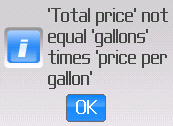 |
 When you enter or edit a fill-up you can
enter values for the 'price per gallon', for the 'amount of gallons'
and for the 'total amount' you paid for the fill-up. When saving the
fill-up MileageMeter checks, if these three values are consistent,
that
means
if 'total price' = 'price per gallon' x 'amount of gallons'. If that
is not the case MileageMeter gives this error message. To correct the
mistake, just delete the incorrect value and move the cursor to one of
the other fields. This will automatically fill the field with the
correct value. When you enter or edit a fill-up you can
enter values for the 'price per gallon', for the 'amount of gallons'
and for the 'total amount' you paid for the fill-up. When saving the
fill-up MileageMeter checks, if these three values are consistent,
that
means
if 'total price' = 'price per gallon' x 'amount of gallons'. If that
is not the case MileageMeter gives this error message. To correct the
mistake, just delete the incorrect value and move the cursor to one of
the other fields. This will automatically fill the field with the
correct value. |
 I
get the following message, what does it mean? I
get the following message, what does it mean?
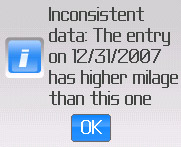
|
 When
you enter or edit a fill-up and save,
MileageMeter checks if the new
entry is consistent with the other fill-up previously entered. If
the new entry for example has a higher mileage but an earlier date than
an existing entry there is an inconsistency (in case you did not drive
a
very long distance backwards ;) When
you enter or edit a fill-up and save,
MileageMeter checks if the new
entry is consistent with the other fill-up previously entered. If
the new entry for example has a higher mileage but an earlier date than
an existing entry there is an inconsistency (in case you did not drive
a
very long distance backwards ;)
|
 I
changed the 'Total Price' when editing a fill-up but MileageMeter does
not
safe my change? I
changed the 'Total Price' when editing a fill-up but MileageMeter does
not
safe my change?
 MileageMeter only saves the 'price per
gallon' and the 'gallons'. The 'Total Price' is dynamically calculated
based on this two values when you open the fill-up edit screen. MileageMeter only saves the 'price per
gallon' and the 'gallons'. The 'Total Price' is dynamically calculated
based on this two values when you open the fill-up edit screen.
|
(c)
thinkOmatics 2008-09
Contact
us at support@thinkomatics.de
|

 When
starting MileageMeter for the first time my Blackberry® asks me whether I want to allow
Mileage Meter to access the file system. What should I do?
When
starting MileageMeter for the first time my Blackberry® asks me whether I want to allow
Mileage Meter to access the file system. What should I do? I
am using MileageMeter on my Blackberry Storm and in portrait mode '1'
is missing on the keyboard. Instead, I see '.'?
I
am using MileageMeter on my Blackberry Storm and in portrait mode '1'
is missing on the keyboard. Instead, I see '.'?
 When
I am starting MileageMeter the system shows an exception
screen. What should I do?
When
I am starting MileageMeter the system shows an exception
screen. What should I do?
 I
do not see the check box "Don't ask this again for all file
connections"
shown in the screen shot above. Every time I start MileageMeter I have
to
confirm a security dialog.
I
do not see the check box "Don't ask this again for all file
connections"
shown in the screen shot above. Every time I start MileageMeter I have
to
confirm a security dialog. This
problem is related to the firewall built into the Blackberry device. To
resolve it you have to activate the firewall. From the main screen
select the 'Options' icon (also called settings on some
models).
Then select 'Security Options' -> 'Firewall' and change the
status
to 'Enabled'. Finally save the settings.
This
problem is related to the firewall built into the Blackberry device. To
resolve it you have to activate the firewall. From the main screen
select the 'Options' icon (also called settings on some
models).
Then select 'Security Options' -> 'Firewall' and change the
status
to 'Enabled'. Finally save the settings. What
is the difference between the settings for 'HTTP connection method'
What
is the difference between the settings for 'HTTP connection method' The
Blackberry OS has two possibilities to access the Internet. It can use
the "Mobile Data System"
(=MDS; typically used in companies with a Blackberry enterprise
server) or it can communicate via TCP. If you want to use TCP you
typically first have to configure the Blackberry OS accordingly. Please
visit for example this
site
to find out how this is done for your mobile carrier.
The
Blackberry OS has two possibilities to access the Internet. It can use
the "Mobile Data System"
(=MDS; typically used in companies with a Blackberry enterprise
server) or it can communicate via TCP. If you want to use TCP you
typically first have to configure the Blackberry OS accordingly. Please
visit for example this
site
to find out how this is done for your mobile carrier. What keyboard shortcuts are there to speed up the use of
MileageMeter?
What keyboard shortcuts are there to speed up the use of
MileageMeter? A list of
the shortcuts can be seen on the 'About' screen of MileageMeter. The
short cuts are the following:
A list of
the shortcuts can be seen on the 'About' screen of MileageMeter. The
short cuts are the following: What
happens if I do not fill up the tank completely?
What
happens if I do not fill up the tank completely? In case you
refill the tank only partly just remove the check mark from the entry
"Full tank fill-up" when entering the information of the fill-up. In
this case MileageMeter will not calculate the gas mileage for that
fill-up.
Nevertheless the information about the fill-up will be taken into
account for the calculation during the next fill-up.
In case you
refill the tank only partly just remove the check mark from the entry
"Full tank fill-up" when entering the information of the fill-up. In
this case MileageMeter will not calculate the gas mileage for that
fill-up.
Nevertheless the information about the fill-up will be taken into
account for the calculation during the next fill-up. Do
I have to empty my tank completely before refilling so MileageMeter
will
calculate correctly?
Do
I have to empty my tank completely before refilling so MileageMeter
will
calculate correctly? No, the
calculation will be correct regardless of how much gas
was remaining in your tank when you fill-up your car. No need to drive
until the last drop of gas!
No, the
calculation will be correct regardless of how much gas
was remaining in your tank when you fill-up your car. No need to drive
until the last drop of gas! How
does MileageMeter calculate the gas mileage?
How
does MileageMeter calculate the gas mileage? In order to
calculate the gas mileage your car was achieving with the last tank,
MileageMeter needs to know the amount of gas used (amount) and the
distance
you travelled (distance). The gas mileage is then MPG = distance /
amount
or l/100km = 100 x amount / distance. MileageMeter assumes the amount
to be
the amount of gas you used to refill your tank and the distance to be
the miles on your odometer at the current refill minus the miles on
your odometer at the previous refill. This assumption is only correct,
if you refill your complete tank. Therefore it is important to uncheck
the setting 'Full tank fill-up' in case you did not refill your tank
completely.
In order to
calculate the gas mileage your car was achieving with the last tank,
MileageMeter needs to know the amount of gas used (amount) and the
distance
you travelled (distance). The gas mileage is then MPG = distance /
amount
or l/100km = 100 x amount / distance. MileageMeter assumes the amount
to be
the amount of gas you used to refill your tank and the distance to be
the miles on your odometer at the current refill minus the miles on
your odometer at the previous refill. This assumption is only correct,
if you refill your complete tank. Therefore it is important to uncheck
the setting 'Full tank fill-up' in case you did not refill your tank
completely. I
get the following message, what does it mean?
I
get the following message, what does it mean? I
get the following message, what does it mean?
I
get the following message, what does it mean? I
changed the 'Total Price' when editing a fill-up but MileageMeter does
not
safe my change?
I
changed the 'Total Price' when editing a fill-up but MileageMeter does
not
safe my change? MileageMeter only saves the 'price per
gallon' and the 'gallons'. The 'Total Price' is dynamically calculated
based on this two values when you open the fill-up edit screen.
MileageMeter only saves the 'price per
gallon' and the 'gallons'. The 'Total Price' is dynamically calculated
based on this two values when you open the fill-up edit screen.