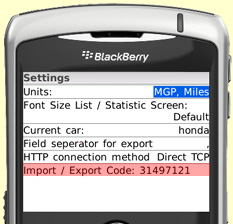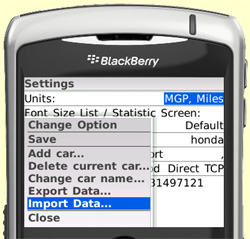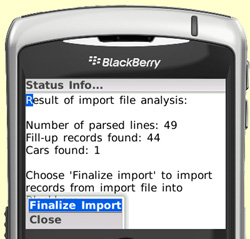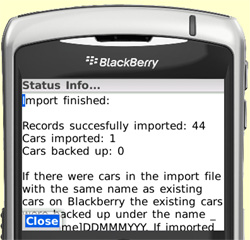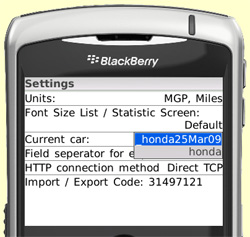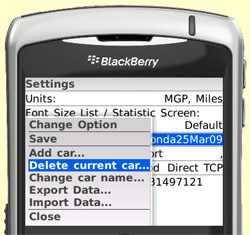|
|
|
To
import fill-up data from your PC to the MileageMeter application on
your Blackberry follow these steps:
- Save the fill-up data as text file/csv file in
your spreadsheet program. MileageMeter requires the data to be in a
specific format, that is explained in the 'Import/Export file
format' section of this website.
- On the settings screen of the MileageMeter
application the 'Import/Export Code' is shown. You have the enter this
8-digit code in the form at the top of this webpage.
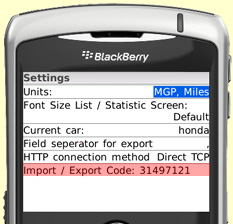
- Enter the file name under which you saved the
fill-up data in your spreadsheet software in the form form at the top of this webpage.
- Click on the 'Upload File' button above. You
should see a message that the upload was successful.
- On you Blackberry go to the settings screen and
select 'Import Data...'
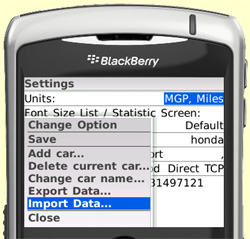
- Your Blackberry will access the fill-up data you
exported previously from this webpage. Once the MileageMeter application has downloaded the data it will analyze it. If
there are any problems with the data please correct them and continue
with step 1 above. The format of the data is documented in the 'Import/Export
file format' section of this website.
- If the MileageMeter application does not detect
any problems with the imported data please select 'Finalize Import'
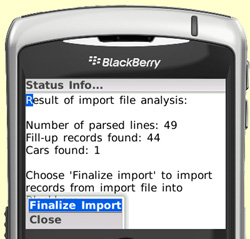
- Once MileageMeter has finished the import it will
show the following screen
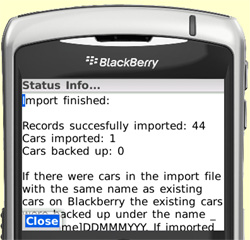
- There can be the case, that the imported
fill-up data contained information on a car, that was already exisiting
on your Blackberry. In this case
MileageMeter will perform a backup of the old data with the name _[car
name]DDMMYYY. You can access this data in the settings screen
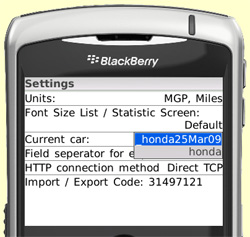
- Once
you have confirmed that the imported data is correct, it is recommended
to delete the backup of the old data from the settings screen
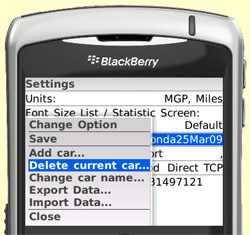
|
(c)
thinkOmatics 2008-09
Contact
us at support@thinkomatics.de
|