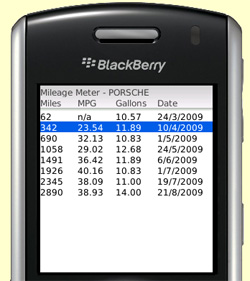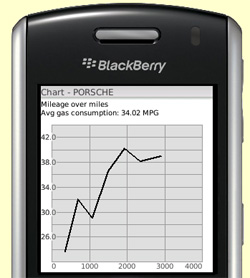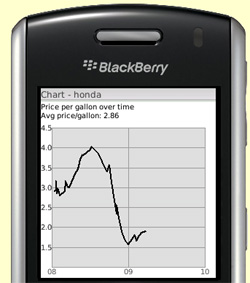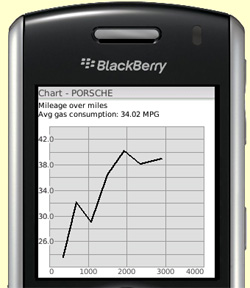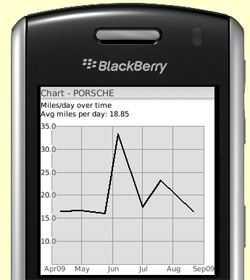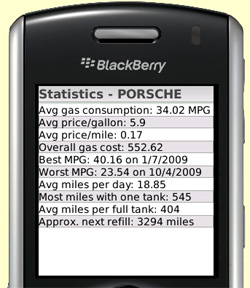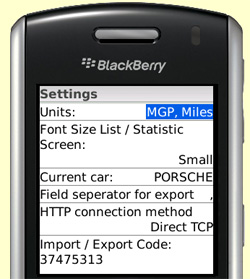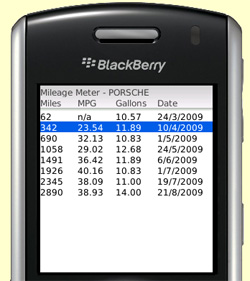 |
This list
of fill-ups is the main screen of Mileage Meter. It gives you a good
overview
of your recent fill-ups and the achieved gas mileage. You can maintain
such fill-up lists for up to 20 different cars. The number of visible
columns in the fill-up list depends on the screen resolution of your
blackberry and the font size you have configured. You can override the
standard font size of your BlackBerry® for this list in the
Mileage Meter settings dialog. |
 |
| This dialog
is used to enter or edit fill-up data. Once you have entered two of the
three values for 'price per gallon', 'Gallons' or 'Total price' Mileage
Meter
will automatically calculate the correct value for the third one. |
 |
 |
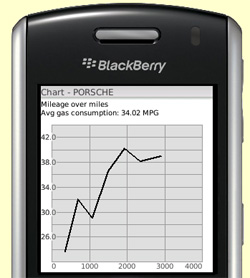 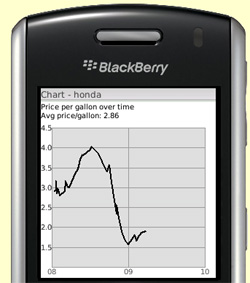
|
The charts
give you a good overview about the trends of the gas related key figures. The following charts are available
- Gas mileage over time
- Gas mileage over miles
- Gas price over time
- Miles drive per day over time
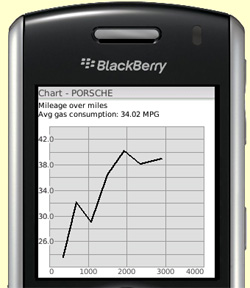
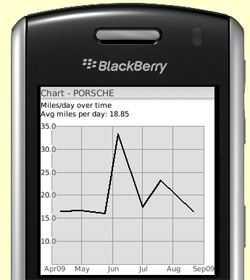
|
 |
| The statistic screen provides details about all aspects of the gas consumption of your car and your driving habits. |
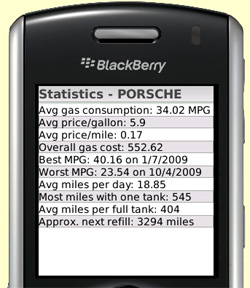 |
 |
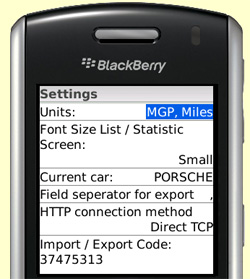 |
On the settings screen you can change the units from 'MPG and Miles'
to 'l/100km and Km'. If you change the units all the values you entered
previously will be automatically converted.
The settings screen also offers the possibility to change the font size of the fill-up list.
Furthermore you can change/add/remove/rename the current car.
Via the menu of the settings screen you can export and import the
fill-up data to a comma-separated-value (csv) file. Csv-Files can be opened and edited
in most spreadsheet programs, e.g. Excel |